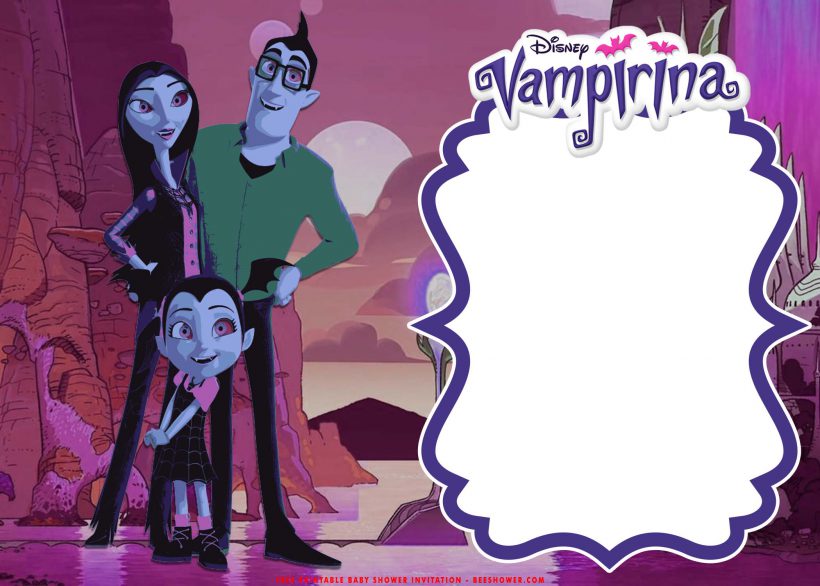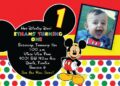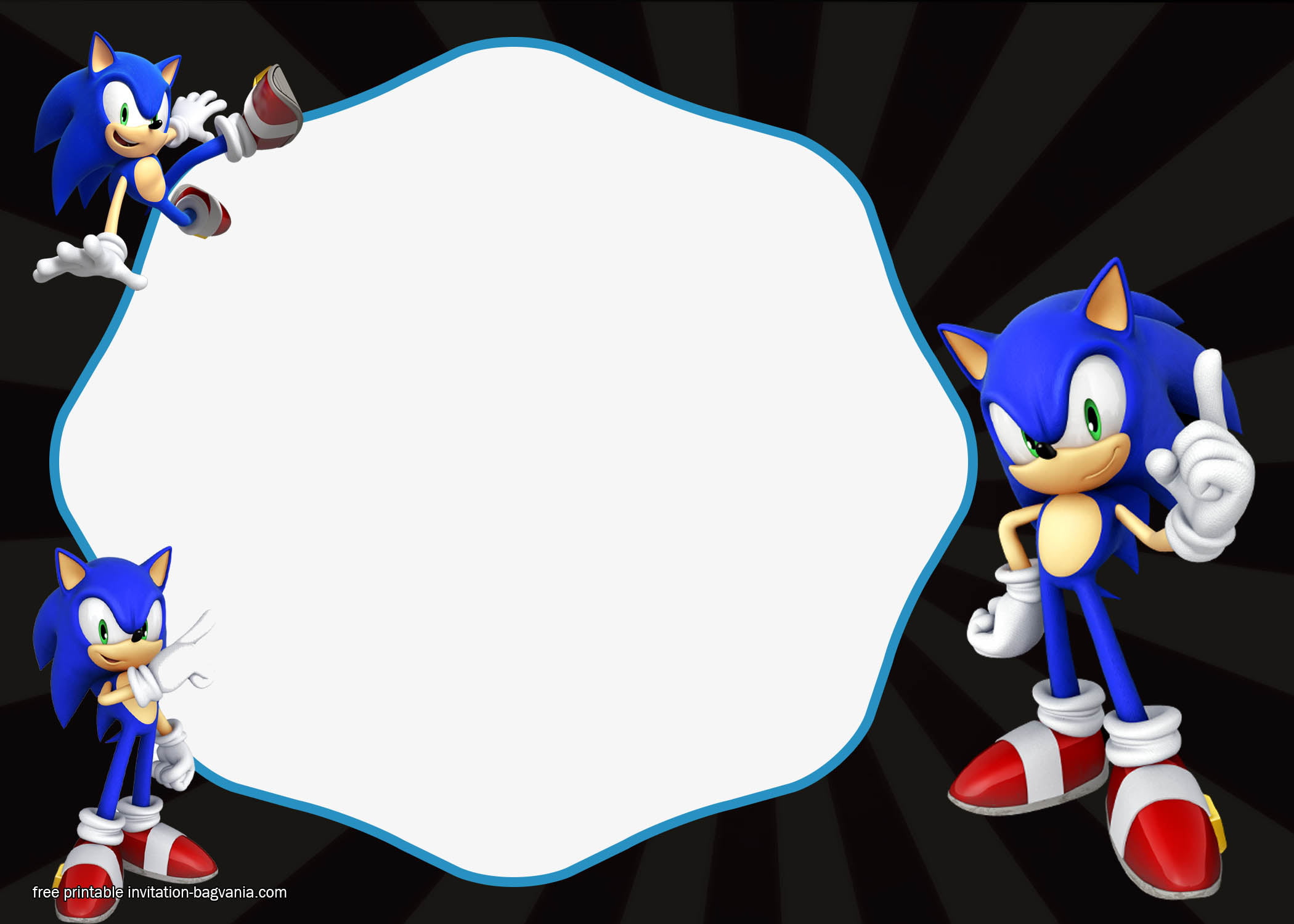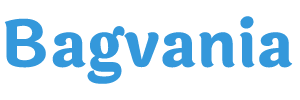Hi buddies! How’s your day going? Hope you had a great day and stay awesome peeps! Today, I’m gonna tell you something special, yeah! I’m not joking right now ?. You are about to see my latest collaboration with my lovely daughter. This cute template was inspired from Vampirina; the adorable and spooky character, which is produced by Disney. This one really inspired me to create a unique baby shower invitation y’all, my loyal audience.
First thing first, I started drawing the sketch of the Vampirina which is incredibly cute and a little bit slander. As we can see, I chose coloring her with nice brush tool from Adobe Photoshop and making it the color “Periwinkle” (Bluish-Purple), like what the Fandom mentioned in its site. For the background layer, I’ve included the famous scene on Vampirina movies such as, when she is singing and playing guitar at the same time on her spooky concert. By the way, there are six options for you to choose, from the design of its background, how Vampirina strike a pose in your invitations.
If you’ve noticed it, there will also be a designated place (Text Frame) where you can add your party information, like Where the party is going to be held, when the party will begin and so on. I’ve decorated those Text Frame with matching-matching Blueish-Purple colors along with Disney Vampirina’s Logo as the header.
Additional Tips
Attention! Before you dive deeper into the sea of happiness, please bear in mind that you’ll need to get some supplies and catch the blower at stationery shop. I have made a couple list of information that you need to prepare before you start the printing process. This following tips might help you,
- Printing Material:
- For this type of occasion, I would prefer to suggest you to pick card-stock paper, because this one is the most commonly used paper for wedding and also birthday occasion.
- Alternative for cheaper option: Linen, Text Paper, Aster, etc.
- Editing:
- If you have enough experience in using Adobe Photoshop, you can call the shot in this app.
- But, if you haven’t yet (lol). You can follow my path, back then I use Microsoft word or Paint app to do a simple put and take.
- Download:
- Right Click your favorite design – Choose “Save Image As”
- Locate the folder and Tap “Enter” to save the file.