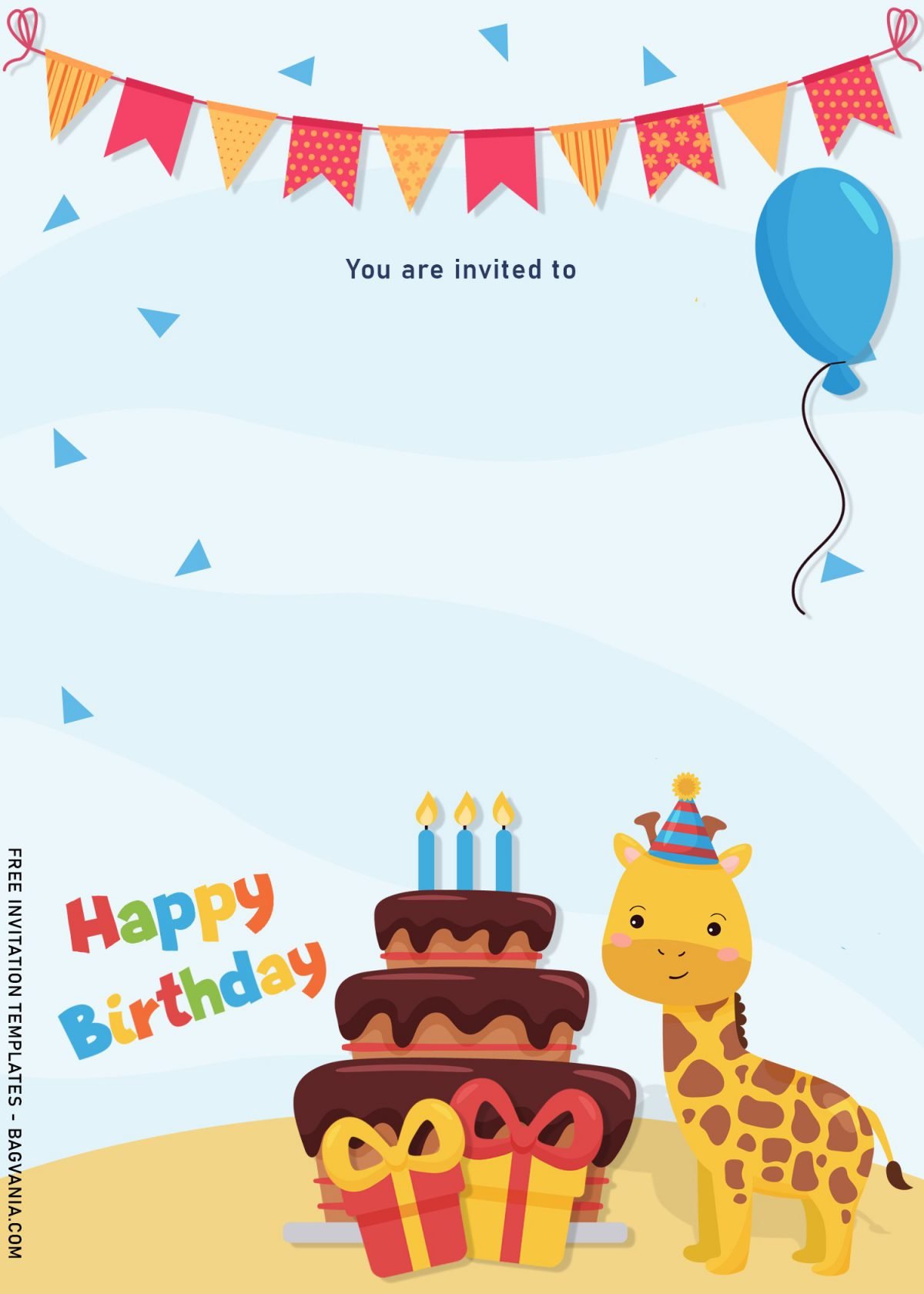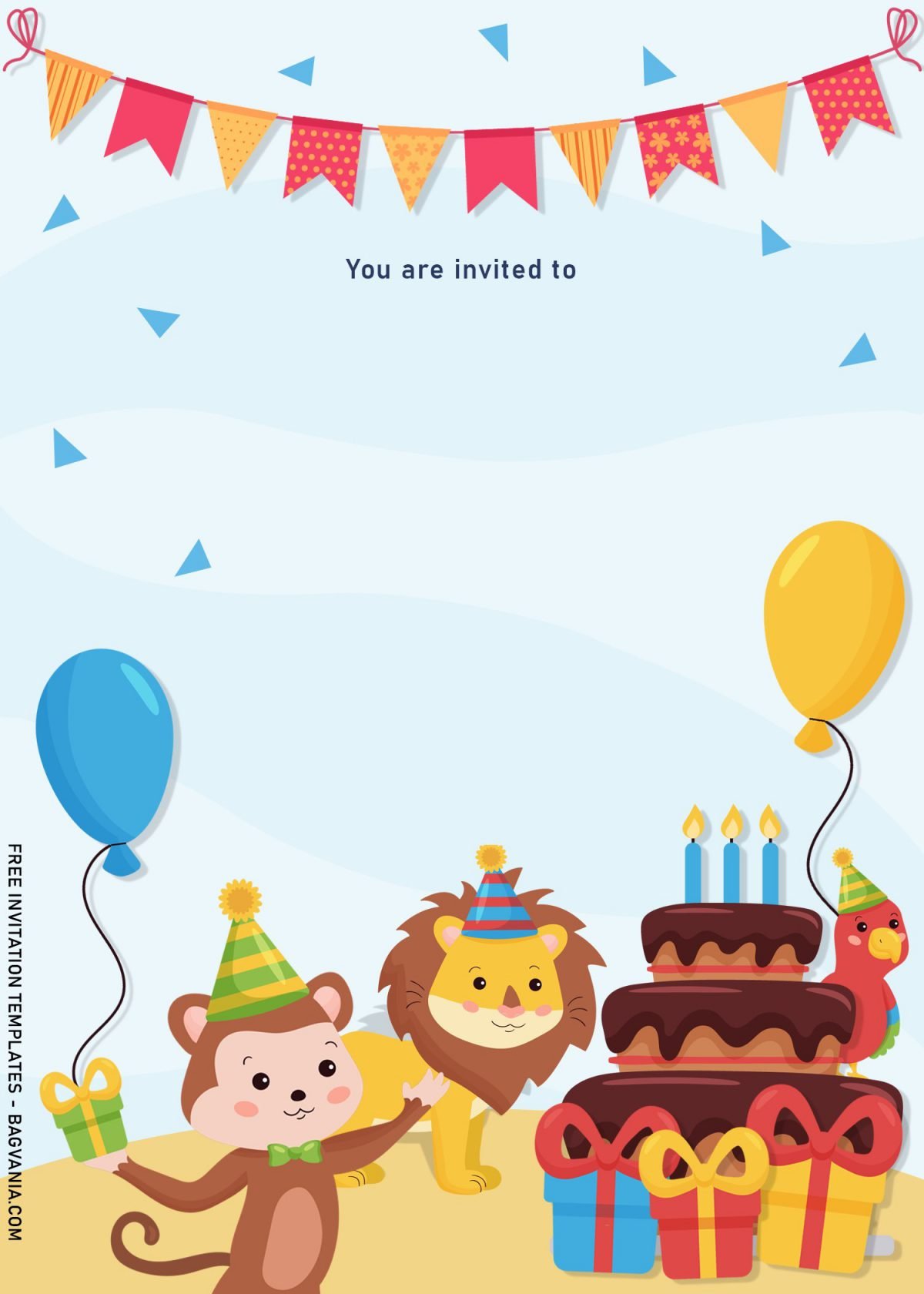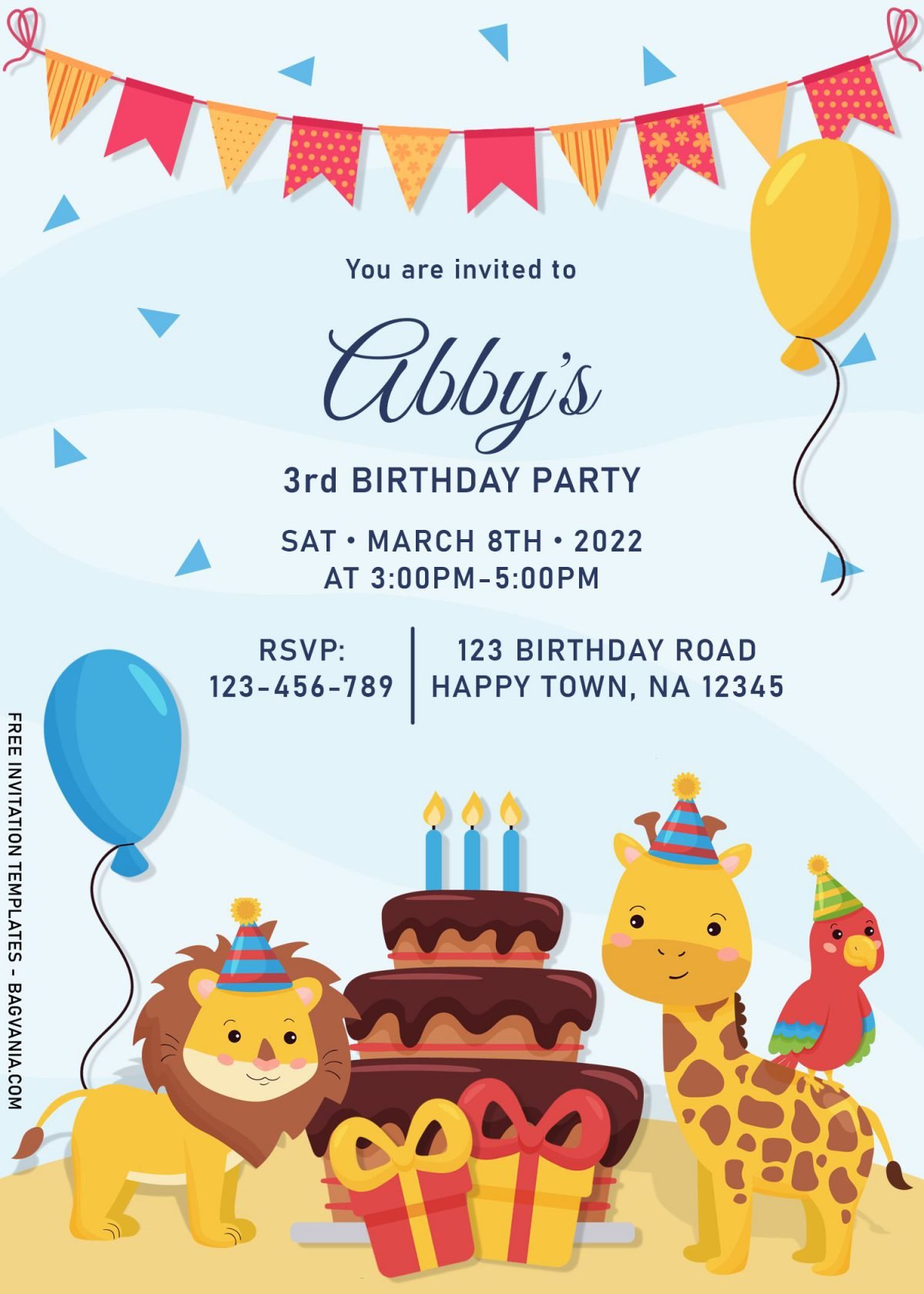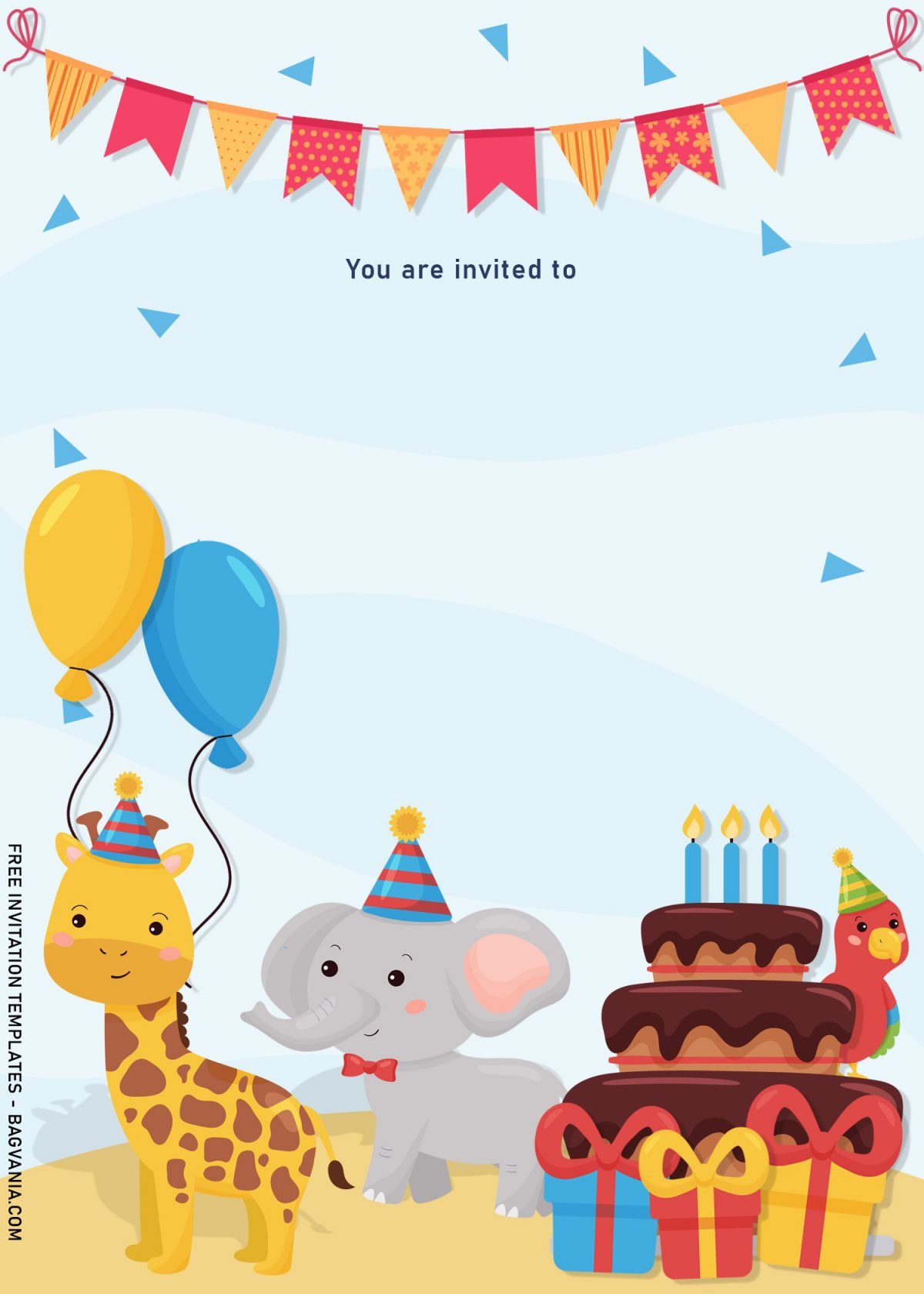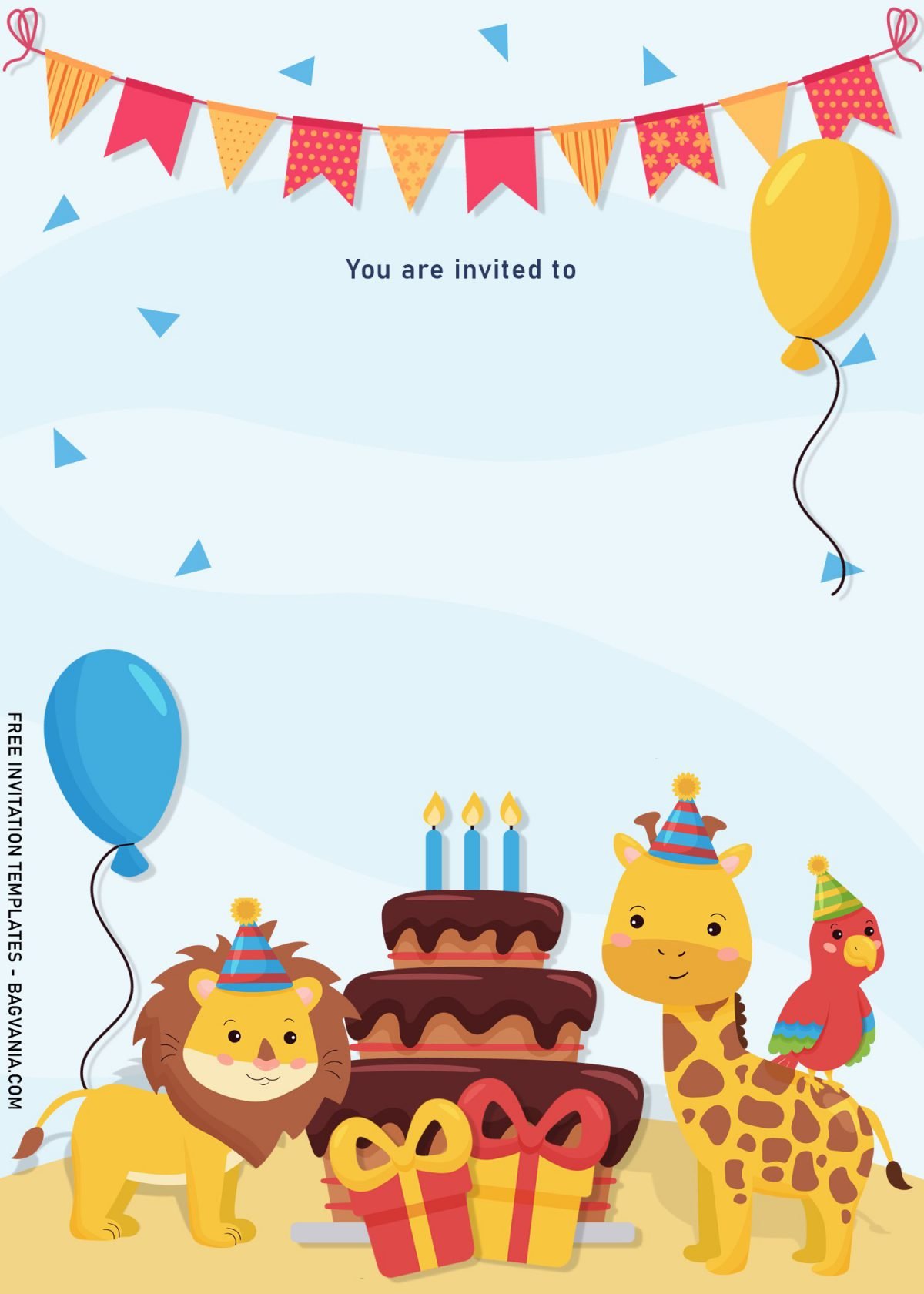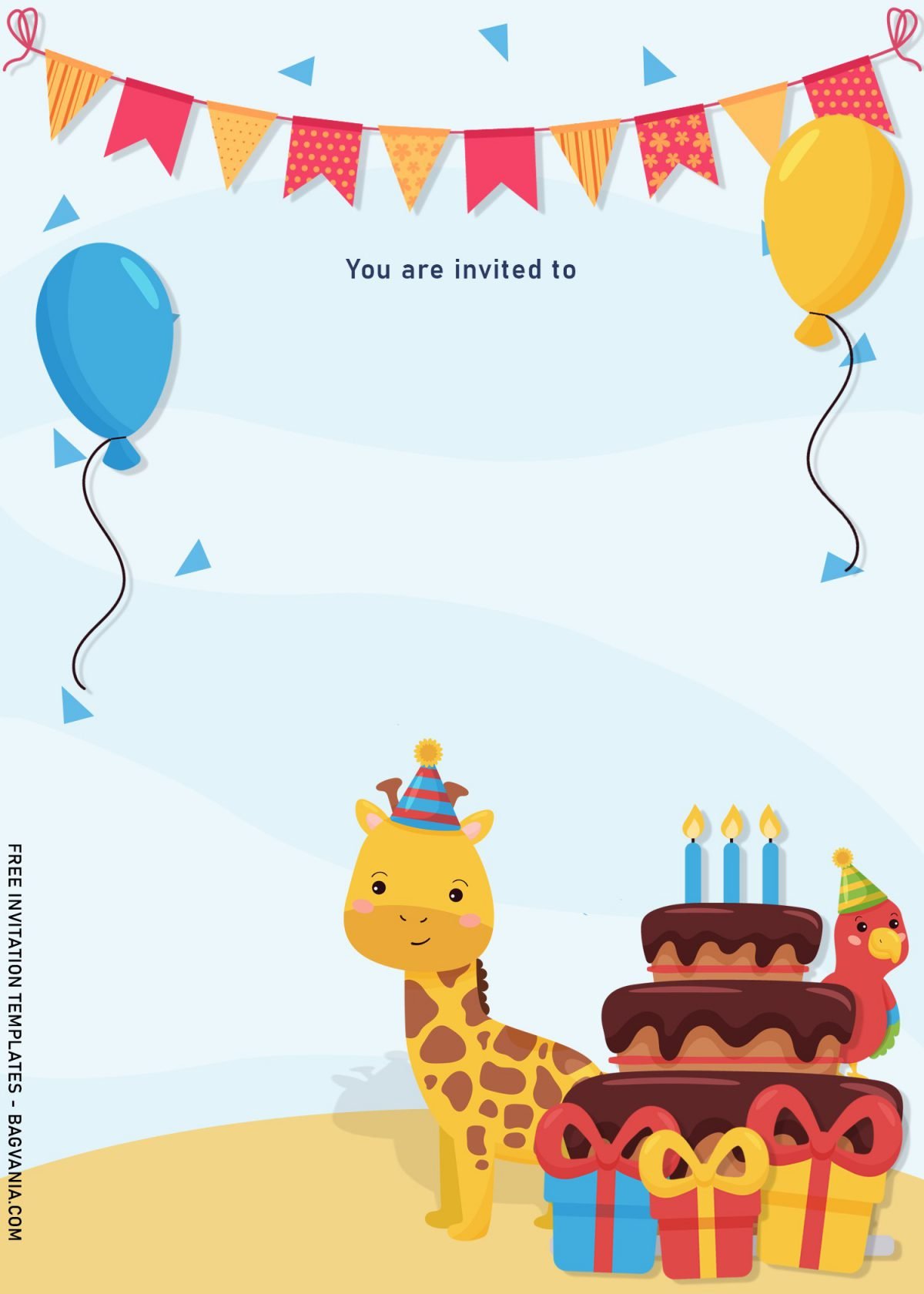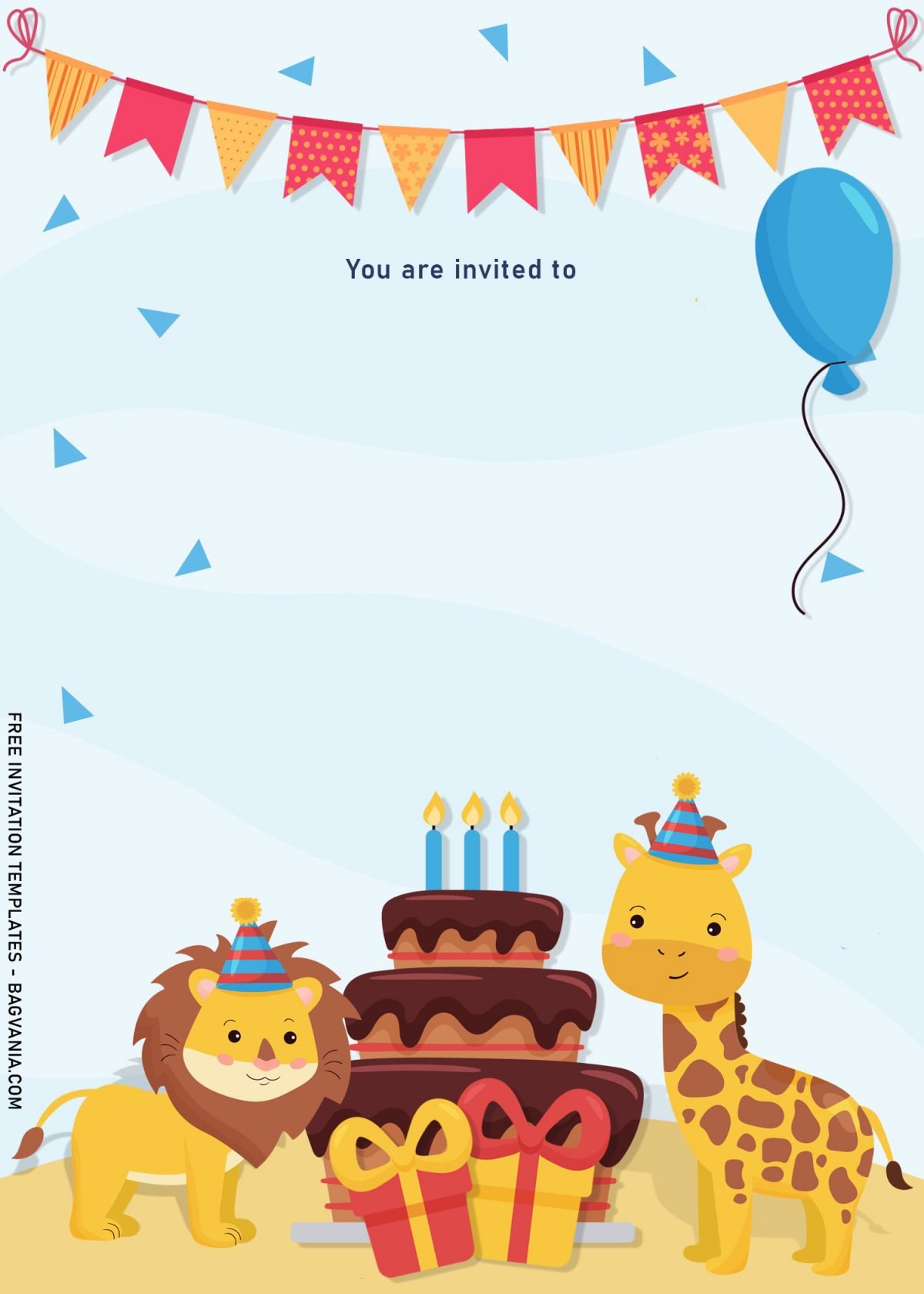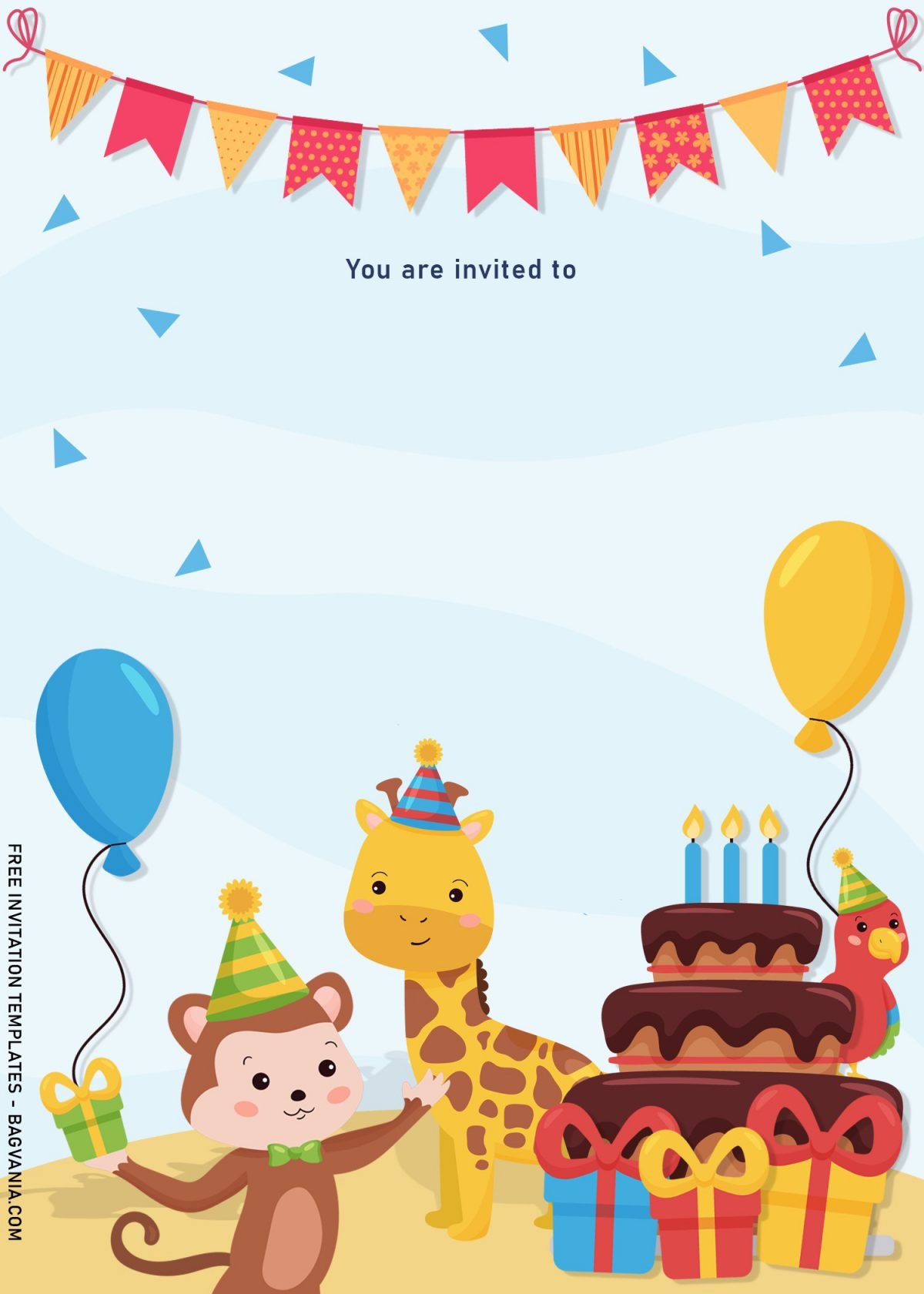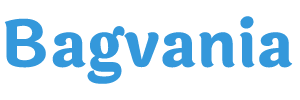Well guys – we did it! A couple days ago, I got the chance to celebrate my niece. She is turning one and yeah, we succeed to double the fun! Yeaaay! Yesterday, my sister had Woodland Birthday bash for her little baby, and I love it so much! This gave me an idea and two days later, I thought it was great to feature this as the theme of future update (Which is in today’s article).
If you love this lovely Woodland theme for your kid’s birthday party, this invitation card collection will cheer up your day. There is no need to have a decent hours in editing, because you are able to customize with just a basic apps like Microsoft Word and Ms. Paint. How awesome is that? Well oh well, please have a look at this first,
How does it look? You see the adorable animals in there, right? Those animals were inspired by the wild animals, but with a little twist to it, and boom, the lovely Animal turned into its baby rendition, such as baby Lion, Giraffe and Parrot. I also added a few more to the original design, like Birthday Cake, Balloons, Confetti and last but not least, I placed a sort of Blueish texture on top of the white layer on the background, so it wasn’t look so blend.
Download Instructions
- Right-click each template you desired.
- Select “Save Image As”, then locate the folder.
- Click “Save” or tap your “Enter” key.
- The download process will begin shortly.
How to Insert Text in Photoshop
- Open the file first, by opening the Adobe Photoshop and Go to “File” > Open. In the next dialog, browse our template and click open.
- Go to the Tools panel (It’s vertically displayed on the left side of your screen), select the Horizontal Type tool. Click your image where you would like to insert text and type a phrase.
- To change the Font-style/size, it’s displayed on top/Ribbon Menu, by default it was set using Calibri Font, click that > and scroll the list to find your favorite font-style. For the font-size, it goes the same as previous steps.