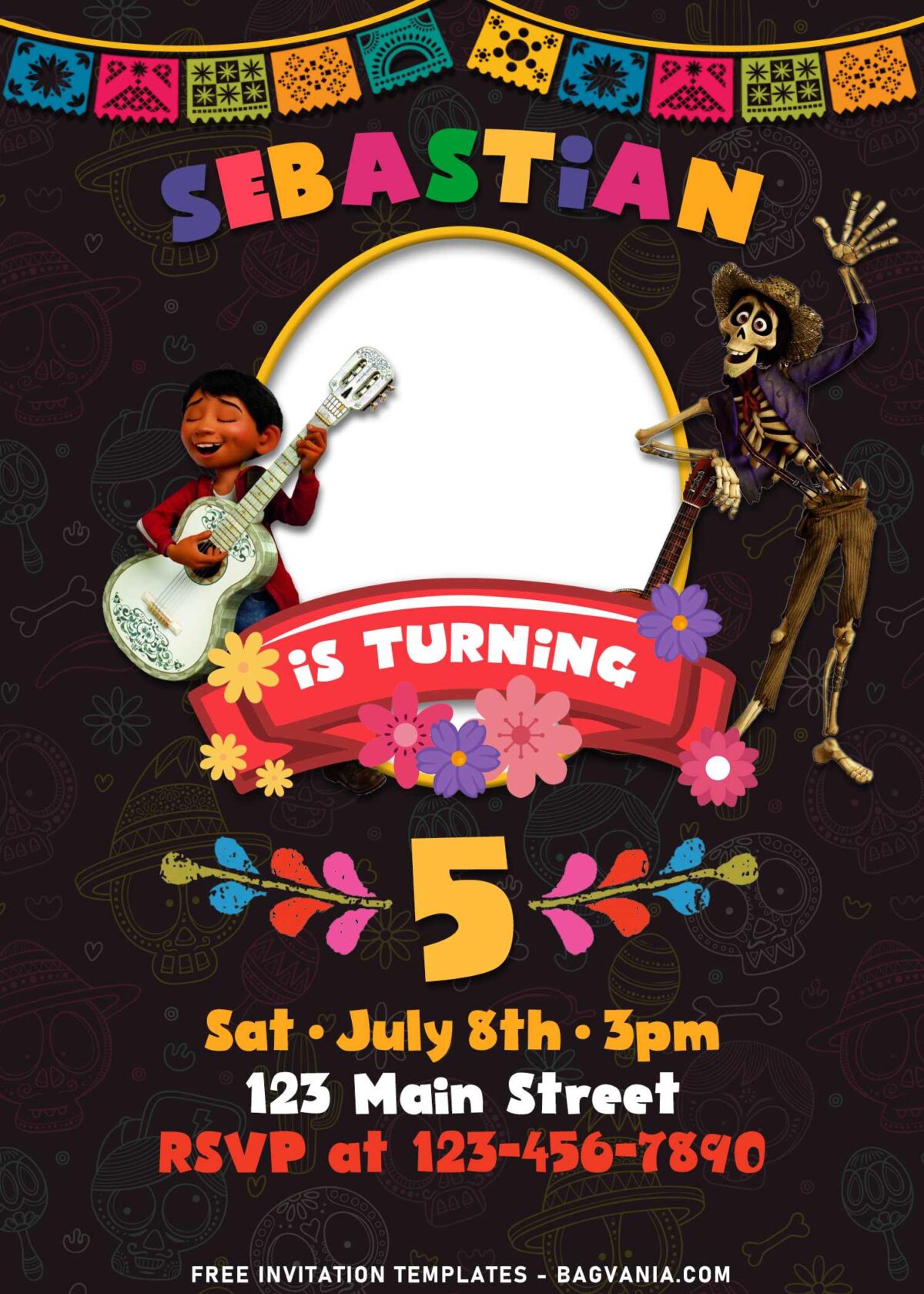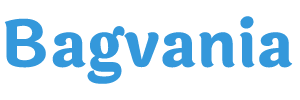After a hectic week that I’ve desperately struggled to go through, there’s nothing make me feel happier than sitting outside of my house, under the stars with a cup of coffee, donuts and lo-fi playlist playing in the background. What a night to help relieve all strains on my shoulder! I had it a couple days ago, and it was a bit unusual for me, as my sister and her kid came to my house and later, we did a little fun designing together.
Coco was the first thing coming in our mind. You know the reason, don’t you? Yeah! This adorable Cartoon shows gains another spotlight, as a user on TikTok went viral lately, with his/her video incorporating Coco famous line. Anyway, the distinctive Latin or Fiesta themes turned into this eleven birthday invitations.
Since we’re now heading towards the end of this blog, why don’t we talk about the details here? First thing first, I’m going to talk about the lovely cute characters in Coco. They are here, such as Miguel, Ernesto de la Cruz, Mama Coco, Hector and many more, making these are definitely stunner for your kid’s birthday party.
The awesome “chalkboard” design used here adorning the background of the invite, aiming to give good contrast to highlight both the Coco’s characters, alongside the colorful bunting flags, flowers and party details that you need to write it below the beautiful Picture frame.
Download Instructions
- Right-click each template you desired.
- Select “Save Image As”, then locate the folder.
- Click “Save” or tap your “Enter” key.
- The download process will begin shortly.
How to Insert Text in Photoshop
- Open the file first, by opening the Adobe Photoshop and Go to “File” > Open. In the next dialog, browse our template and click open.
- Go to the Tools panel (It’s vertically displayed on the left side of your screen), select the Horizontal Type tool. Click your image where you would like to insert text and type a phrase.