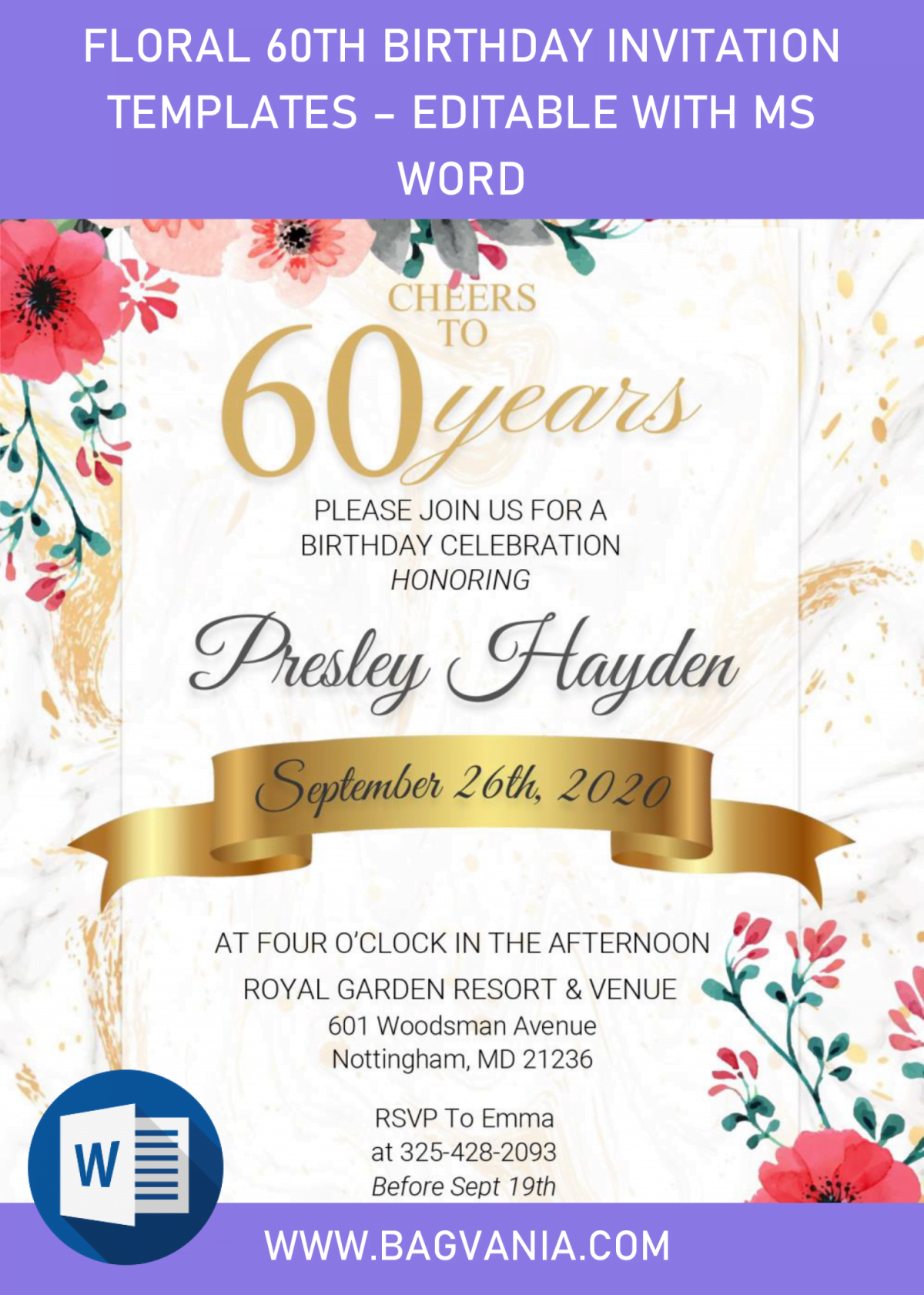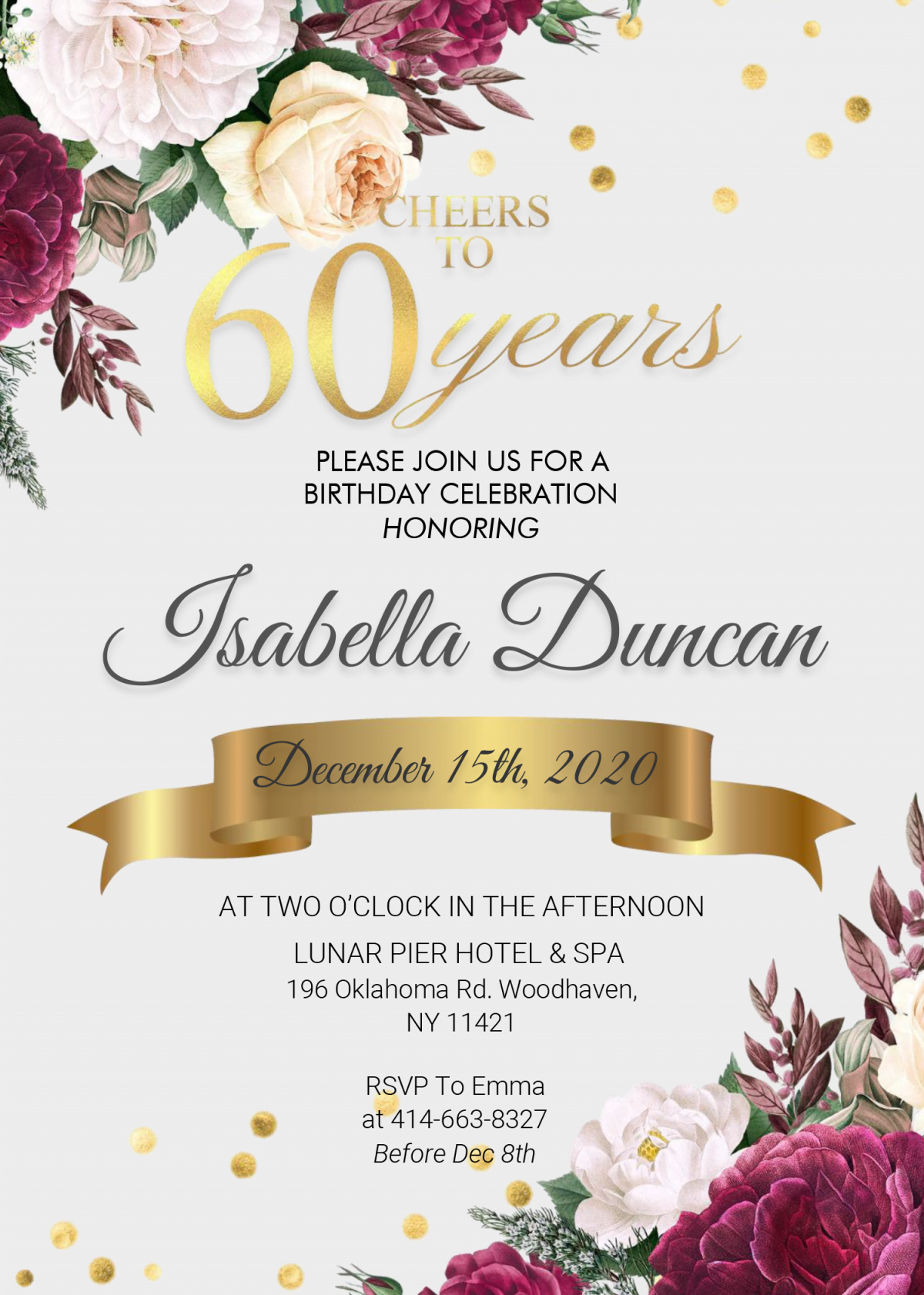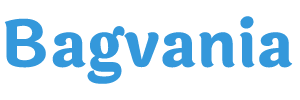I can admit, throwing a great bash is a real deal, somehow, it’s difficult work to do and you have to spent a lots of your time to make it properly arranged like you wished for. But with all of that being said, have you ever thought on making a complete one-of-a-kind party, even from the smallest detail like “Invitation Card”? it’s not that hard though. Here, I’ll guide you to make it happens in just Easy & Quick 3-steps.
What would be the first step?
You have to draw sketch of your future-invitation card, at least you can have it in your mind. If you find it hard, and needs some inspiration or good recommendation. Then I’ll show you my latest design, and you don’t have to pay for it, it’s completely free and editable with Ms. Word.
Today’s design was inspired from my recent “event”, in which my mother turned 60, last year, but anyway, as always, you can do pretty much everything with this one. This template has the “60th” colored in nice and beautiful Gold finished color, and also the gorgeous “Floral Concept”. These “Floral” decorations are setting up a new trend lately, thus, I decided to use it as today’s decorations. Basically, you will get six different of them (Graphic), in which painted with soft color and watercolor finished.
DOWNLOAD FLORAL 60TH BIRTHDAY TEMPLATES HERE
INSTRUCTIONS
How to download
- Click the provided link above (Blue-colored text).
- Locate the destination folder, or just leave it as it is.
- Click “Save”, or hit “Enter” key. Your download will begin shortly.
- Extract all the files with Winrar or 7Zip.
How to edit
- Install all fonts inside the “Fonts” folder.
- Open the file, Right-click the file > Open or Open with Ms. Word.
- To add text inside the pre-existing text-box: Click the center of the box, and type your text.
- To add new text-box: Go to Insert > Text box > Simple text box.
How to print
- Go find and buy some printing papers. FYI*, make sure it suit your needs as well as your current budget.
- Paper: Card-stock/Cotton Paper.
- Once you’re done editing, while still in Ms. Word, Go to File > Print
- You’ll see bunch of printing options; set how many copies you want to print and so forth.