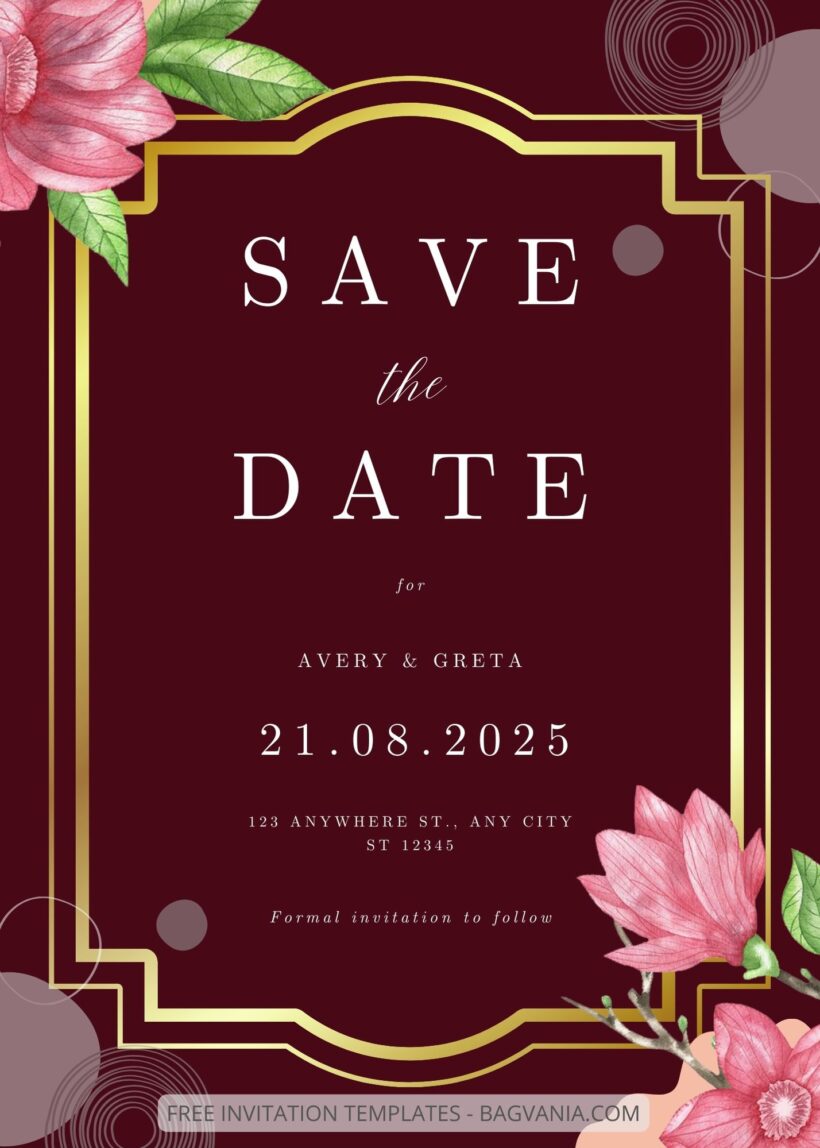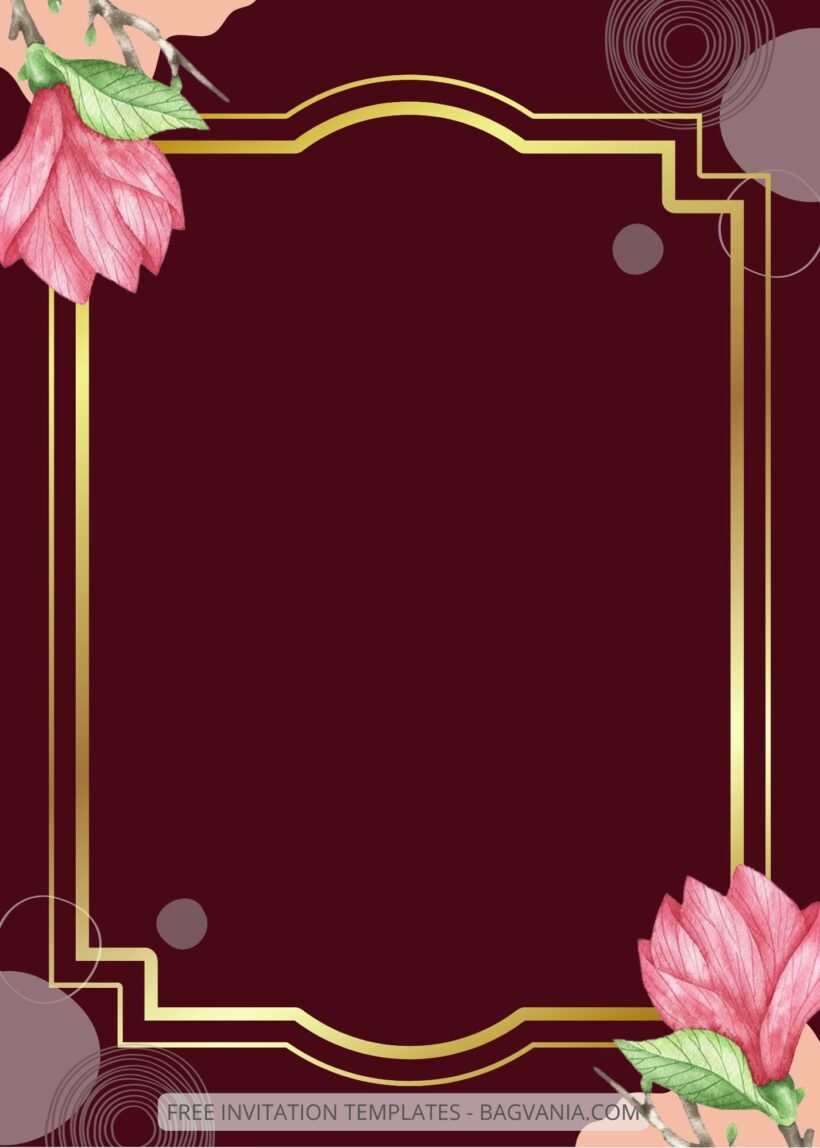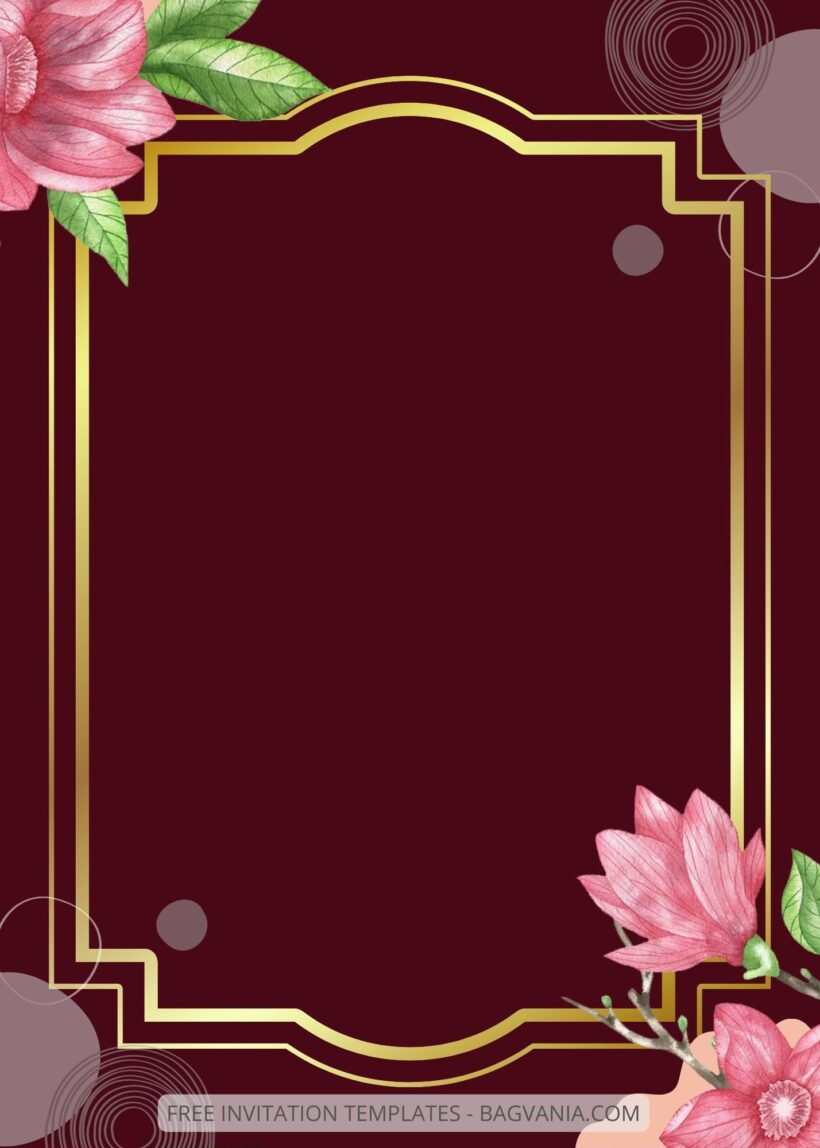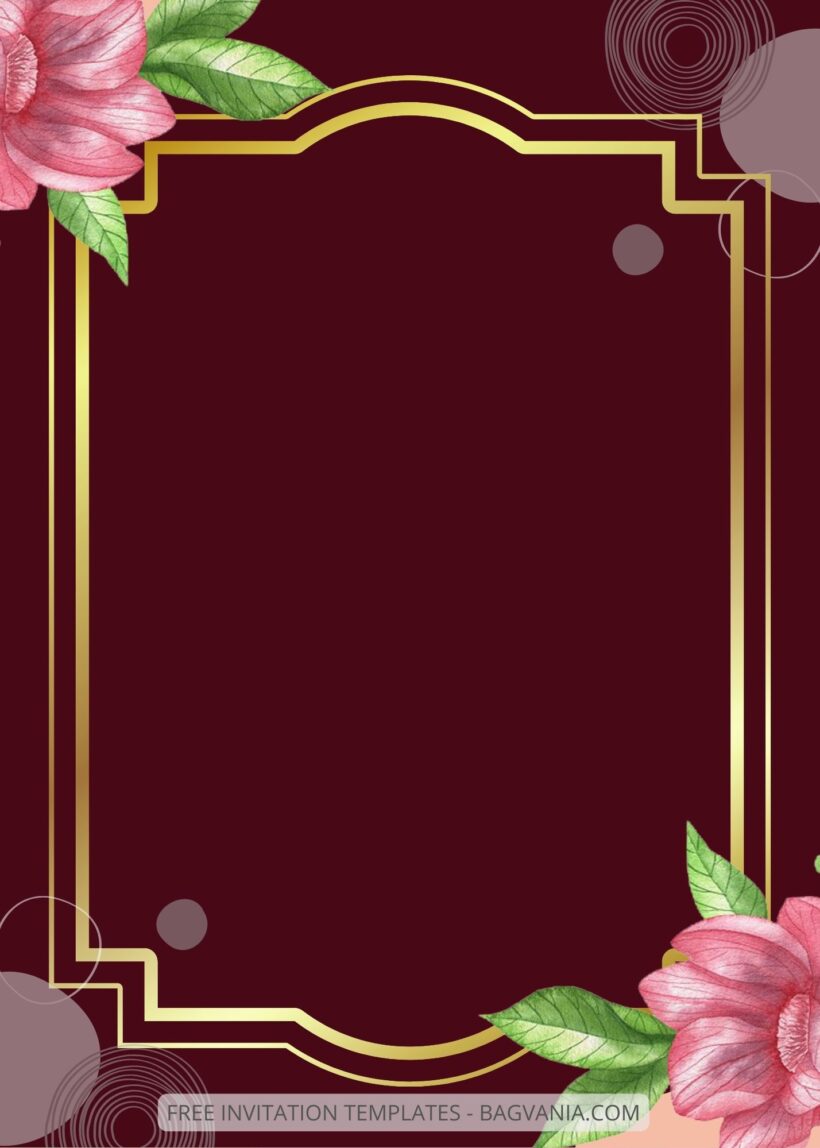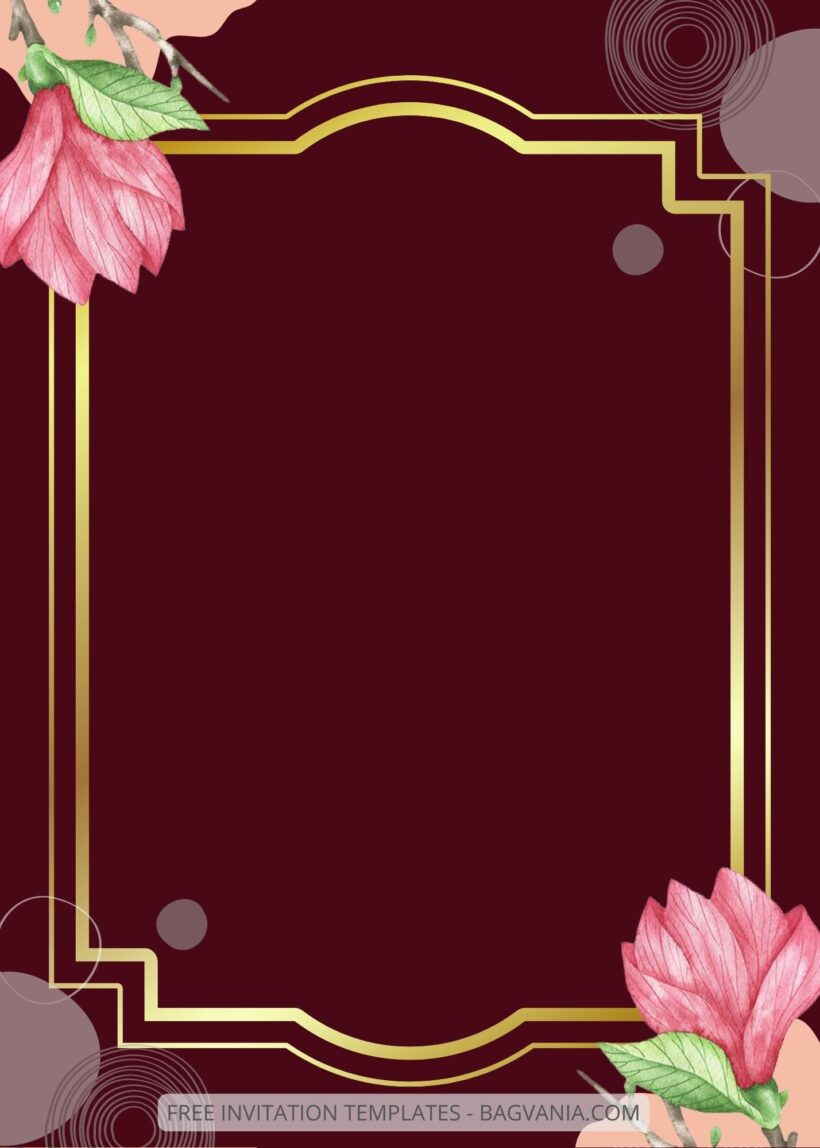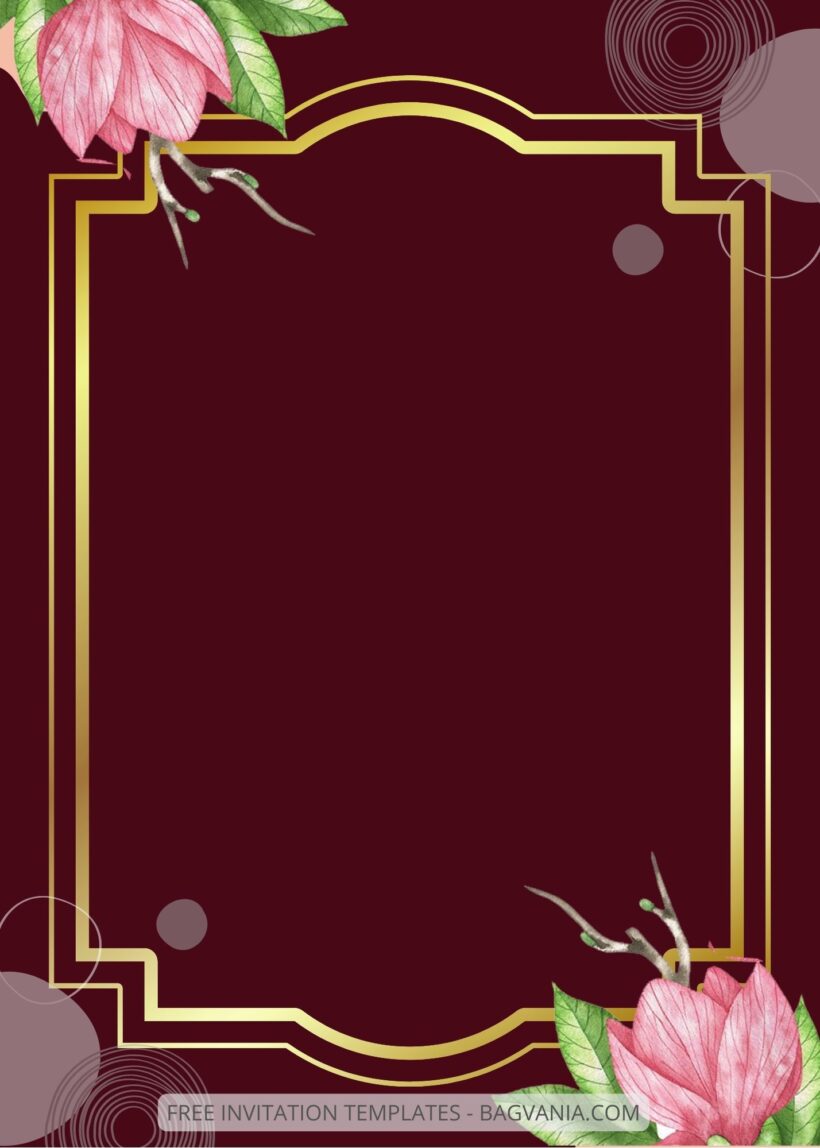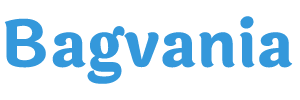Are you familiar with magnolias? This beautiful and sweet flower is very often used in bridal flower bouquets. You must have seen it once in a while attending a wedding. Many say that magnolia is the right flower to balance the color and composition of a flower bouquet. If you want to choose a magnolia flower as the right flower for your wedding, then you should know that this sweet flower has several color choices.
Such as white, pink, purple and green. For this occasion, pink magnolia flowers are our choice! Apart from being a huge fan of pink, we’re also big fans of magnolias! So that we make FREE EDITABLE – 9+ Pink Magnolia Canva Wedding Invitation Templates for those of you who also love magnolias and want to bring this beautiful flower as a theme to your wedding party.
Pink Magnolia comes in a wedding invitation package that is not only sweet but also will leave an unforgettable impression. The Pink Magnolia takes center stage with the maroon used as the backdrop, accentuating the gorgeous flower and turning it into the flower of the day!
And because the invitation we present to you today is a package that can be use immediately, here we will gave you a little guide on how to have your chosen invitation and make your party become complete and then leaving a memorable memory.
First, choose the one that you like the most then right-click on the chosen invitation. When a new option tab comes out, choose the one with ‘save image as’. Save it in your device and done your invitation finally yours. And then you can add party information by using Microsoft Word or Adobe Photoshop to add them. It’s very simple and easy, right?
And if you want to edit the template, this is a little guide for it:
You just have to scroll through this page with all the preview of the invitation that you want to choose then you will find a button in the lower section of the article with ‘Edit on Canva here!’ Click the button if you have decided that it is the chosen package that you will be choosing as the invitation for your party. Then a new page will appear and it will direct you immediately to Canva. When the page finally appears, you can use the template. The download button is on the top right, just click on the arrow with share as it text and you can download them.