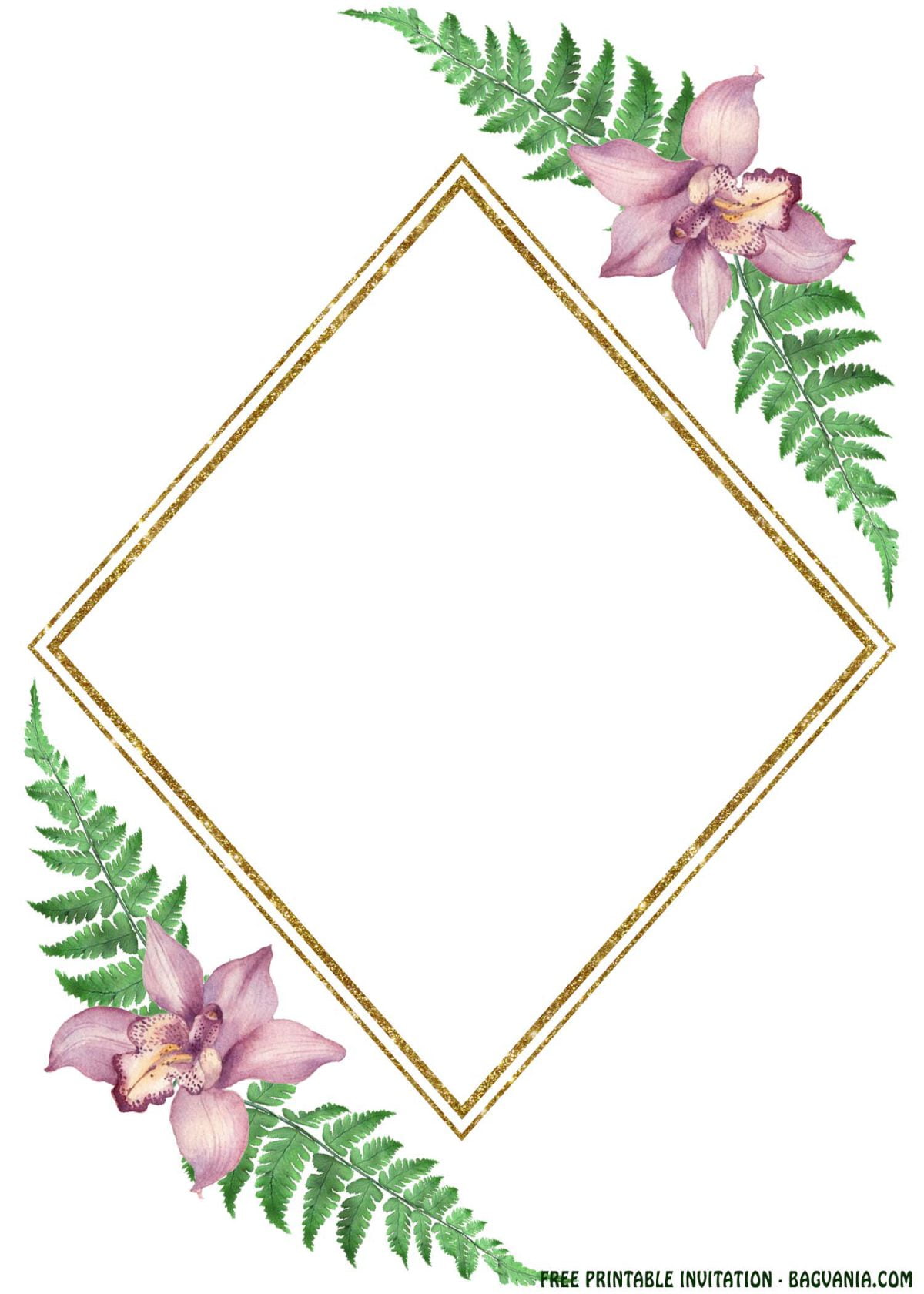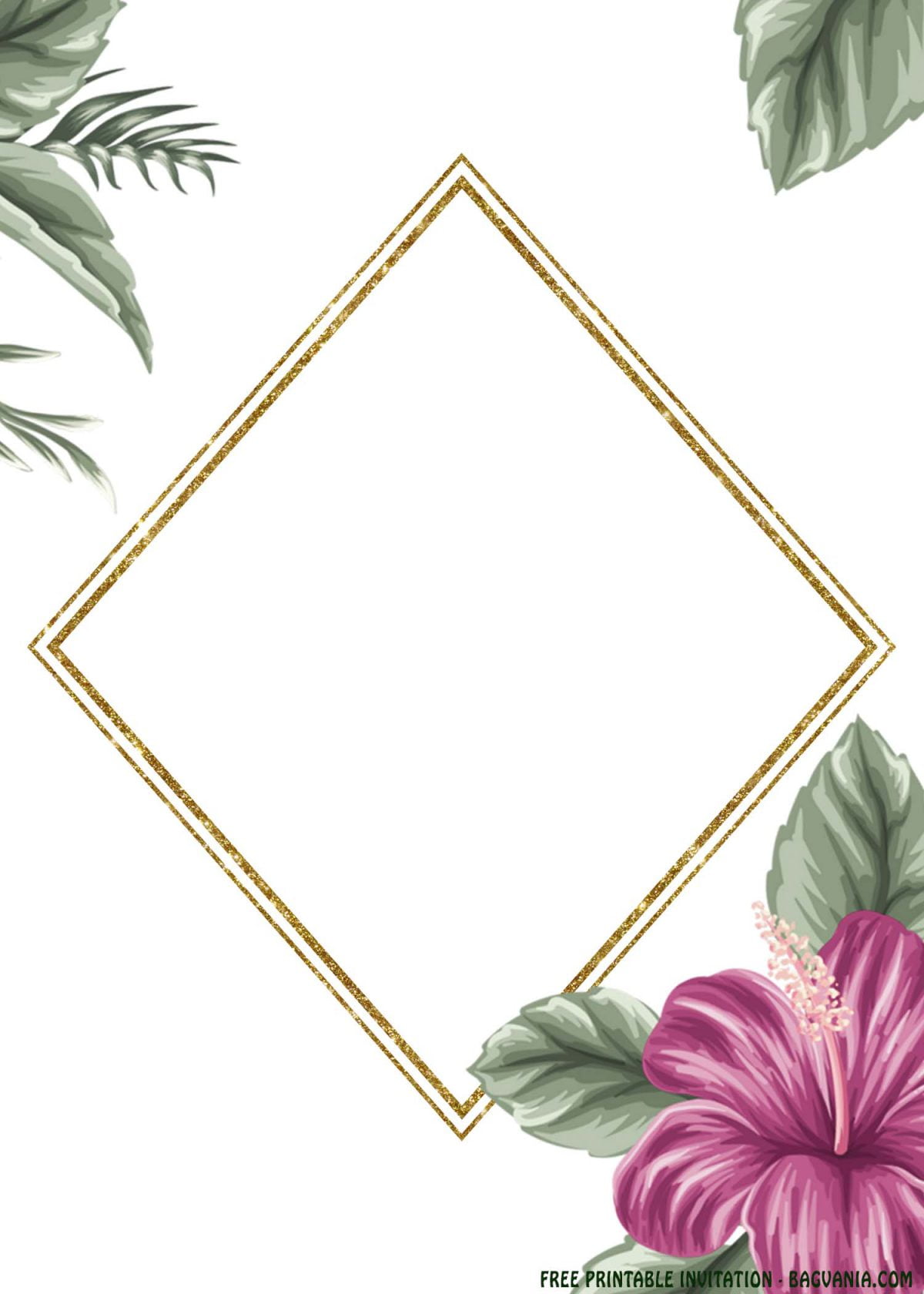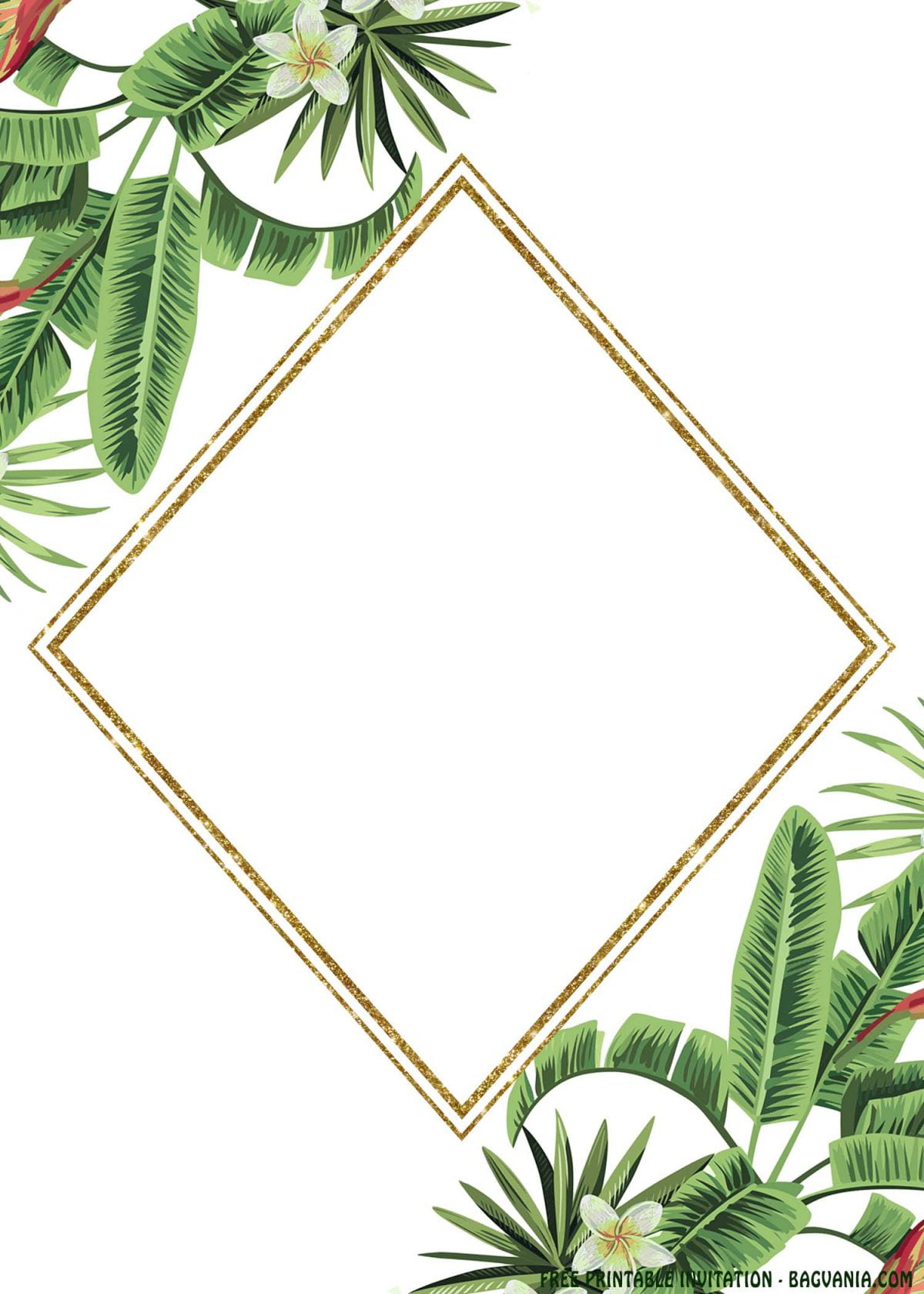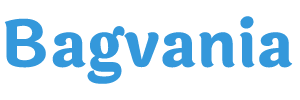Hi guys. Are you ready to learn the simplest ways making own party invitation cards? If so, we’ve good tips for you. Wait, there is more…
(We will guide you with many useful tips, such as how to add “text” in your template, so you can cut-down the process in just a couple of minutes. So, stay tuned and happy reading.)
Do you have something in mind?
Yeah, like a couple of information or inspiration, how your invitation card is going to look like. If you haven’t found it yet, can I show you my latest design template? It’s free though, so you don’t have to spend another cash, just for well-designed template. Okay, let’s get started, folks. (See below)
As its name says; Tropical Boho, today’s design will be featuring one of the hottest “style” in society, from Fashion style, to the Party Industry, this one is greatly fit for your next party. Boho? What was that? This is kind of style, which shows the beauty of floral, green foliage, color scheme, etc. You can see this concept through today’s design, especially “How the flower is designed and painted”, did you see that? You won’t only get one option, but there will be six different designs though.
In addition, right at the middle/center of the card, as we can see, there is a designated place where you can put all the detailed information of your upcoming party, like Where, Who, and When. To make it even better, that’s why I decided to shape it with unique Rhombus shape, and painted it with a nice touch of Gold finishes.
Download (Right-click, Save Image as, Enter)
How to insert text in Paint/Paint 3D?
Here are a couple lists you need to do:
- First of all, Right-Click the template, select “Edit with Paint 3D” or open with “Paint”.
- Click the “A” symbol in the “Tools” group of the “Home” tab.
- Then click on the template and drag the mouse pointer to form & place a text box.
- To insert the text, just type a random word, and if it’s showing the word, you can erase it and write your own words and you can change the Font style and size by highlighting the word and “click the drop-down arrow” next to Calibri.